Webflow Performance Optimization Guide
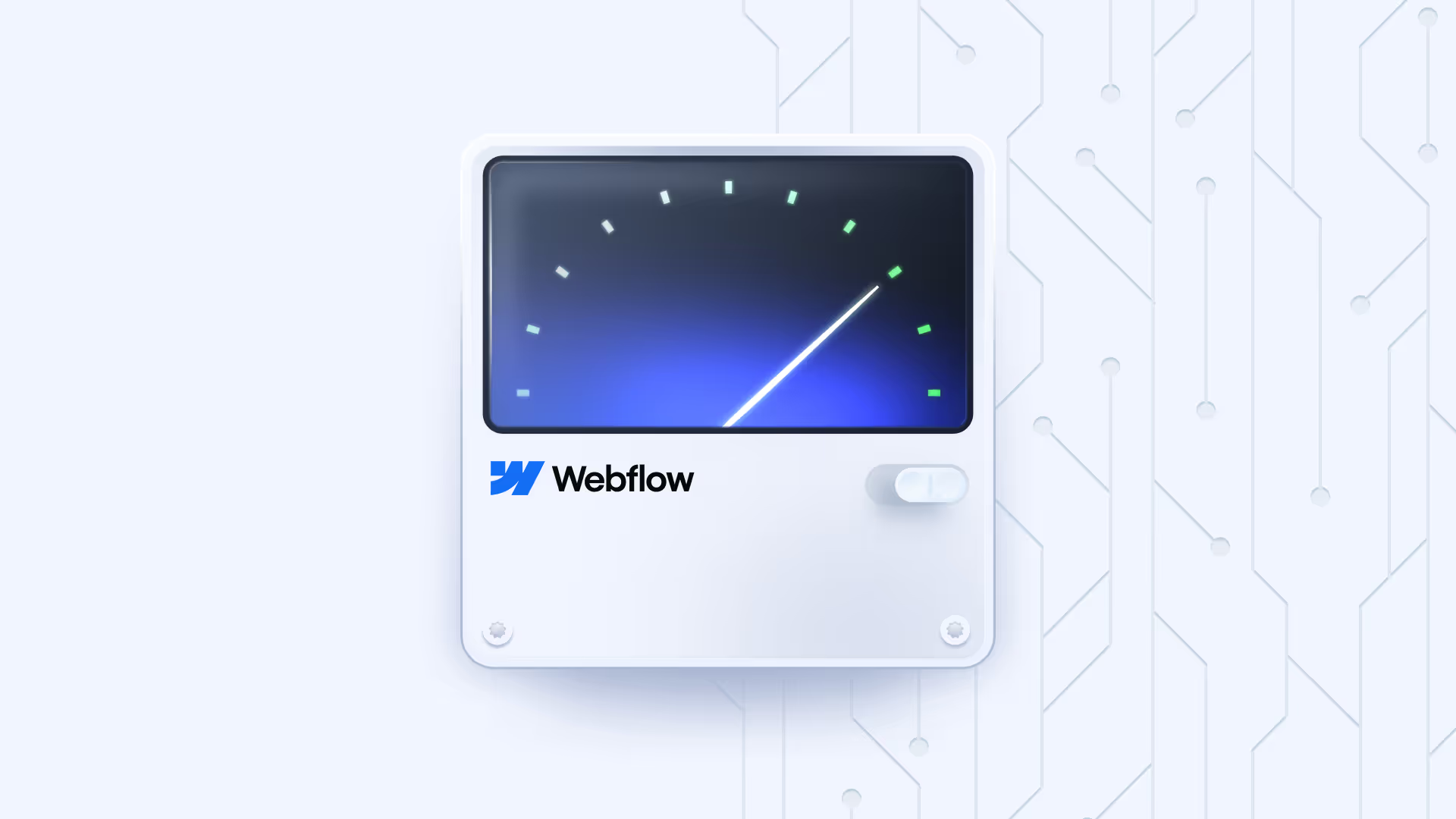
Is your Webflow website performance going down? In this Webflow Performance Optimization Guide, get to the root of the problem and solve it to maintain your site’s long-term health.
Common Webflow Performance Issues
Oftentimes, websites made on Webflow face performance issues caused by:
- Large unoptimised images and media files
- Excessive use of third-party integrations or coding scripts
- Heavy animations and interactive elements
- Inefficient code
- Lack of lazy loading (an aspect we’ll get to in the latter part of this article)
These common Webflow performance issues lead to reduced page speed and load times, eventually affecting your bounce rate heavily. How do you get to the bottom of yours to solve it?
Key Metrics to Track Webflow Site Performance
You would already be tracking some of these metrics to track your website health and site performance. The key to improving your Webflow website performance is to make sure all of these metrics stay in the green.
- PageSpeed Insights Score
Google PageSpeed Insights gives all websites a score between 0 and 100 to measure the overall performance of a webpage.
How does it work? Google combines your Core Web Vitals (detailed below) and other factors like image compression, media optimization, and caching to give you a score.
A score between 90–100 indicates your website is fast. 50–89 means it needs improvement by fixing the issues listed above, while 0–49 signals serious problems that must be addressed urgently.
- Largest Contentful Paint (LCP)
One of the Core Web Vitals, Largest Contentful Paint (LCP) measures how long it takes for the main content on your page to load. It reflects your website’s loading speed and how quickly users see your content.
The ideal value for LCP should be within or below 2.5 seconds.
- First Input Delay (FID)
First Input Delay (FID) measures the time between a user’s first interaction on your website (like clicking a CTA or playing a video) and the browser’s response. It shows how interactive and responsive your page feels.
A website’s ideal FID value should be within or below 100 milliseconds.
(Note: FID is being replaced by Interaction to Next Paint (INP) as a more accurate metric.)
- Cumulative Layout Shift (CLS)
The CLS is an important metric to test the visual stability of a page. It shows you how much content shifts around while a page loads. Like an ad moving the page’s content. If your CLS is too high, it needs immediate sorting, as your users might be clicking on the wrong thing.
The ideal value of a website’s CLS should be 0.1.
- Total Blocking Time (TBT)
Total Blocking Time (TBT) measures the total time between First Contentful Paint (FCP) and Time to Interactive (TTI) when the main thread is blocked. It reflects how long scripts are delaying smooth interactivity on your Webflow website.
Ideally, your TBT should be 200 milliseconds or less.
Performance improvements alone don’t guarantee rankings. Applying proven Webflow SEO optimization tips ensures your fast-loading pages are also search-engine friendly.
Best Practices to Improve Webflow Website Performance
- Optimize your Images
One of the best practices to improve your Webflow website performance is to make sure you convert your images to next-gen formats like WebP. This reduces load times. Make sure all visuals are properly sized for different screen resolutions.
- Activate Lazy Loading Media
Enable lazy loading for images and videos below the fold so they load only when visible. This prevents unnecessary data usage as soon as a user visits your website.
- Use Fewer third-party Scripts
Audit and remove unnecessary third-party tools or trackers. Each script adds loading time, so keep only the essential ones that matter.
- Minify CSS and JS
Compress your CSS and JavaScript files by removing spaces and unused code. This makes your files lighter and improves loading speed.
- Optimize Website Fonts
Use system fonts or self-host custom ones to reduce external requests. Limit the number of font weights and styles for faster rendering.
- Clean Unused Classes and Assets
Regularly delete unused CSS classes, images, and assets from your Webflow project. This keeps your site lean and your performance scores high.
- Reduce DOM size and Nesting Depth
Simplify your page structure by reducing unnecessary elements and deep nesting. A cleaner DOM improves rendering speed and overall responsiveness.
Advanced Optimization Techniques for Webflow
Go deeper into making your Webflow performance smooth by implementing these advanced optimization techniques.
Stay on top of custom codes
Review and refine any custom code to remove redundant scripts or heavy animations. Keep your code clean and efficient to improve load times and interactivity.
Integrate a CDN
Use a Content Delivery Network (like Cloudflare) to deliver assets from the nearest server location. This reduces latency and speeds up global access to your Webflow website.
Using a CDN significantly improves website speed and performance as it caches content on a global server network. It also protects against cyber attacks and can lower bandwidth costs by reducing requests to the origin server.
Use Caching Effectively
Enable browser caching so repeat visitors don’t have to reload resources every time. Set proper cache durations for static files like images, CSS, and JS.
Optimize CMS collection lists
Limit the number of items loaded per page by using pagination or filters. This prevents heavy CMS queries and keeps pages responsive.
Ensure responsive image scaling for all breakpoints
Upload properly sized images for each device breakpoint. This ensures users on mobile, tablet, and desktop all get optimized visuals without slowing the site.
Speed improvements work best alongside Webflow SEO optimization tips.
Tools and Plugins to Measure and Improve Webflow Performance
Google Lighthouse
You can audit your Webflow site’s performance, accessibility, and SEO with Google Lighthouse. It provides detailed scores and suggestions to optimize your site speed and user experience. Check it out here.
GTmetrix
GTmetrix analyzes your website’s load time and gives actionable recommendations. One of its highlights is its waterfall charts,, where it pinpoints elements slowing your site down.
WebPageTest
Run detailed speed tests from different global locations on WebPageTest. It helps you understand how your Webflow site performs for users across various networks and devices.
TinyPNG / Squoosh
Two tools where you can compress and optimize images without losing quality. These tools reduce file sizes significantly, improving page speed and performance.
Finsweet’s Client-First tools
Use these tools to organize and clean up your Webflow project. Their client-first system improves structure, naming consistency, and overall site maintainability.
Mistakes to Avoid When Optimizing Webflow Sites
As you dive into optimizing your Webflow site, make sure you don’t fall into any of these common pitfalls.
Overusing animations or interactions
Too many animations slow down your site and distract users. Keep them subtle and purposeful.
Adding unnecessary third-party embeds
External embeds like chat widgets or tracking scripts add weight and delay loading. Only include those that serve a clear need.
Ignoring mobile optimization
A site that looks great on desktop but breaks on mobile loses users, fast. Always test layouts, font sizes, and interactions across all devices.
Globally, mobile devices account for about 62% of web traffic, while desktops make up approximately 36%
Forgetting to test across browsers
Different browsers render code slightly differently. Test your Webflow site on Chrome, Safari, Firefox, and Edge to ensure it’s consistent across every browser.
Relying solely on Webflow’s default settings
Webflow’s built-in settings are a great start, but not enough. Customize your SEO, compression, and hosting options to get peak performance.
FAQs
1. How can I test my Webflow website speed?
You can test your Webflow website speed with tools such as Google PageSpeed Insights, GTmetrix or WebPageTest. These tools measure load times, Core Web Vitals (LCP, FID/INP, CLS), and other performance metrics. Within Webflow you can also run the Site Health Scan to identify performance issues.
2. Does Webflow automatically optimize website performance?
Yes, Webflow does automatically optimize website performance via clean outputs and lean code. It also uses a tier-1 CDN for hosting, and sets lazy-loading for new images by default. However, many performance optimisations are still your responsibility.
3. What is a good PageSpeed score for Webflow websites?
According to Webflow’s blog, a PageSpeed score 90+ is considered good.
4. Can I use third-party plugins to boost Webflow performance?
It’s recommended to actually use third-party plugins, albeit cautiously. Choose only those that genuinely improve your Webflow site’s performance to avoid a plugin overload, which can slow down your load times.
5. How often should I audit my Webflow site performance?
It is advisable to do so every quarter. However, if you’ve made major updates like adding new pages or integrations, you must run a performance check as a go-to process.
6. Are Webflow websites fast?
Webflow has the potential to be extremely fast thanks to its clean code and robust hosting infrastructure. However, neglecting performance best practices or poor site maintainability on your end can still result in a slow website.
7. Is Webflow still relevant in 2025?
Absolutely. Webflow continues to evolve with the times by adding features that match the changing UI/UX landscape. Webflow continues to stay highly relevant in 2025.
.avif)
.png)
.png)

.png)
.png)
.svg)

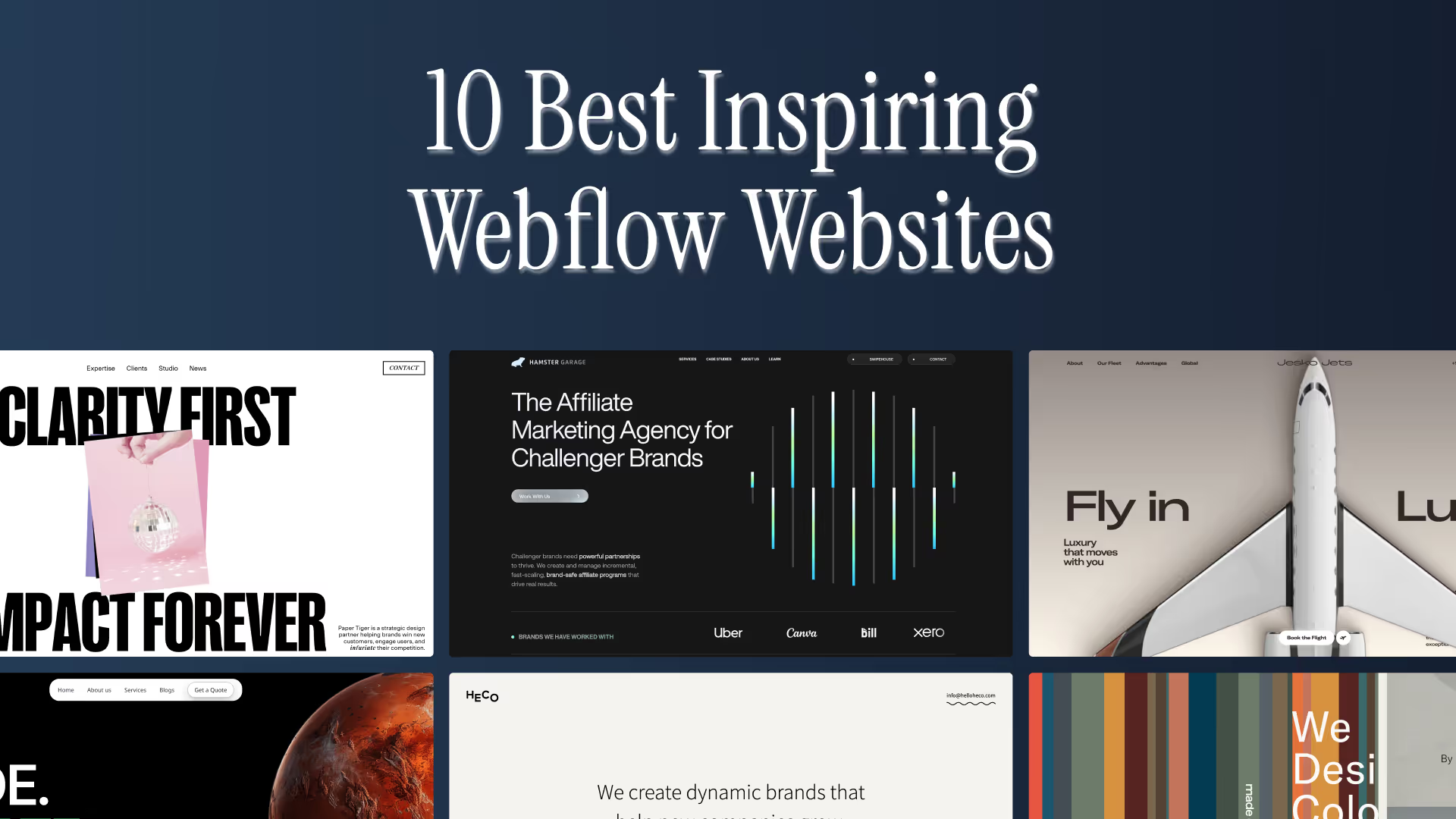
.avif)
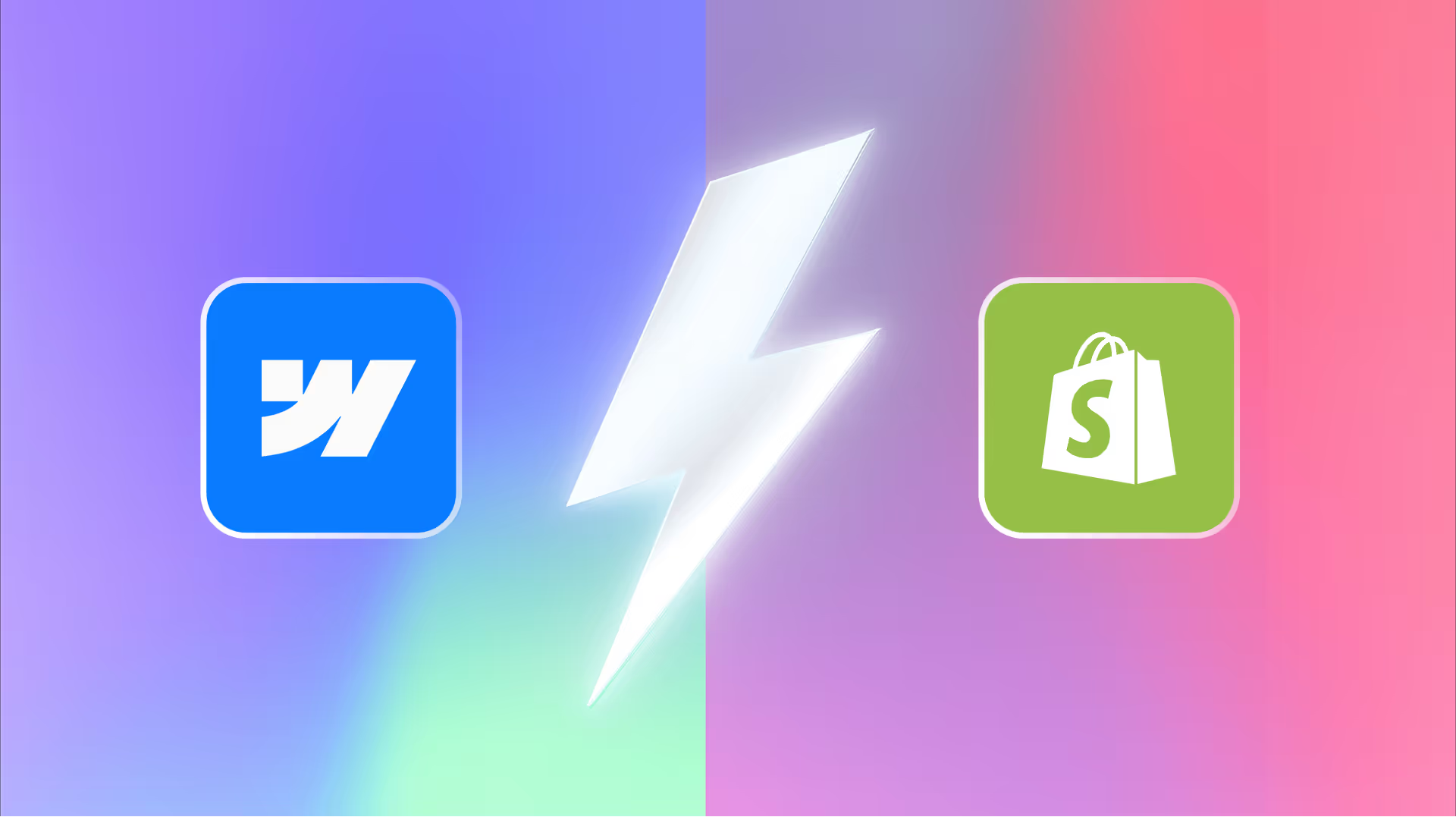
.svg)

